Garmin is a big name in both navigation and outdoor recreation, so it is no wonder that they have a line of fitness trackers. Garmin's wearables are capable of tracking activity, health stats, and even sleep. If you have a Garmin and are wondering how to use the sleep tracker function, this article is for you. We have researched the process so you can start using your sleep tracker today.
Depending on what type of device you have, you can track sleep in two different ways:
- Manually: Using your device, you can access the sleep menu and turn on sleep tracking when you are ready to sleep.
- Automatically: On the Garmin connect website or app, enter your typical sleep period and your watch will automatically track sleep during that time period.
Not sure which method is right for you and your device? No worries. In this guide, we will discuss each of these options and teach you how to use these methods to access sleep mode, so make sure to keep reading.
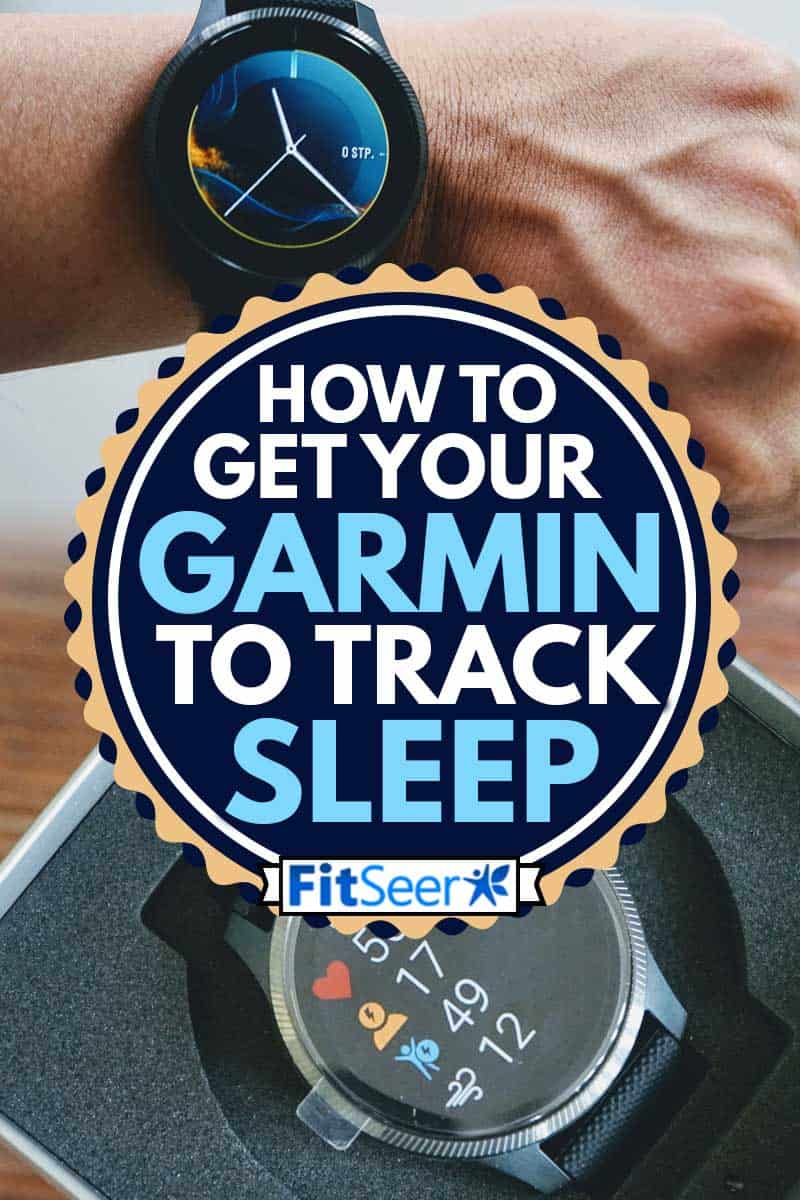
How To Track Sleep

In this section, we'll break down both sleep tracking methods on your Garmin watch. After each discussion, you'll be proficient in whichever method you choose to use.
Manual Sleep Tracker Set-Up
The manual method allows you to use your device to turn sleep mode on each time you are ready to go to sleep. This method is suggested if when and how much you sleep varies from day to day. With the manual method, you only need your device to access the sleep tracker, and you can turn it on at any time. The process varies from device to device, so we have outlined the steps for each of Garmin's most popular models.
Forerunner 920XT
If you have this model, you need to complete the following steps to enable sleep tracker:
- Use your device to access the Activity Tracking widget.
- Press and hold the Menu icon.
- Select the Start Sleep Mode option.
Once this is activated, your device will automatically track your sleep activity until you turn the sleep mode off.
Vivoactive
The Vivoactive model has a similar process to the Forerunner model. Follow these steps:
- Access the Activity Tracking widget on your device.
- Find the
icon and press it.
- Select the Start Sleep option.
Vivofit
There are two devices in the Vivofit model collection: Vivofit and Vivofit2. Both of them use the same process to access sleep mode:
- Press and hold the device key.
- Continue to hold until your device says Sleep and release it.
When you are ready to exit sleep mode, you will follow the same process.
Vivosmart
If you have the Vivosmart device, you will need to do the following steps to enable sleep mode:
- Wake the display up by double-tapping your device. You can skip this step if your display is already on.
- Touch and hold your display until the menu opens.
- Click the moon icon.
- Your device will then ask you to confirm that you want to sleep. Press OK.
To exit the sleep mode, you will need to open your menu and hold the moon icon for a few seconds.
Automatic Sleep Tracker Set-Up
Unlike the manual set-up, you will need either the Garmin app or the Garmin website to set up your automatic sleep tracker. This is a good option if you are someone who is likely to forget to turn on your sleep mode each night. However, the downside to this method is that it will only be accurate if you go to sleep and wake up at the same time each day.
We outlined the steps below for each automatic set-up option. Since you won't be setting your sleep tracker up using your device, your setup and information will update each time you sync your device to your account.
Garmin App
If you have the Garmin app downloaded either on a tablet or your phone, you can use these steps to set up your automatic sleep tracker:
- Open the Garmin app.
- Access the menu: if you are an android user the menu will be the
icon. IOS users can access the menu by pressing More.
- Open User Settings.
- Edit your bed time and wake time. If they vary a little, choose your target time for bedtime and waking. If you tend to have different sleep and wake times on certain days, you can change your settings on those days and then change them back. However, you will have to remember to do this.
- Select the Back button to exit your menu.
Garmin Website
If you don't have the Garmin app downloaded on your phone or tablet, you can set up your sleep tracker on the website using your computer using these steps:
- Use your browser to go to https://connect.garmin.com/
- Log in to your account. You will need to create an account if you haven't already done so.
- Select the watch icon on the website and choose your device from the ones listed.
- Select Device Settings.
- Enter your sleep and wake time in a range format, such as 10:00 pm-5:00 am. Again, you will want to use your most consistent time. You can always change it on certain days, if necessary.
- Select Save Settings.
When you are in sleep mode, whether it has been set up manually through your device or automatically in your account, the sleep tracker will keep track of the overall amount of time you have slept in one sleep session, as well as note any movements you make while you are sleeping.
You can visit Garmin's website to see all of these steps and more information about your device's sleep tracker feature.
Additional Questions
Whether you have a Garmin device already and want to use the sleep tracker or you are deciding which device is best for your needs, you may have some more questions you would like to have answered. We have compiled answers to the most common questions and are happy to share them with you.
How Does Garmin Track Your Sleep?
Garmin devices track sleep by comparing your heart rate during sleep to your normal heart rate. In order to get the most accurate reading, your device needs to collect data for your baseline heart rate while awake. Garmin suggests that you wear your device for two hours prior to your anticipated sleep time in order for your device to gather this information.
How Tight Should You Wear Your Garmin?

Since Garmin relies on reading your heart rate when it's tracking sleep, your device needs to be snug enough to be able to sense your pulse. However, you do not want your device to be so tight that it is uncomfortable or pinching your skin.
Is Garmin Sleep Tracking Accurate?
The Garmin sleep tracker relies solely on heart rate and your movement to determine if and how deeply you are sleeping. Despite not using other important measurements to monitor sleep, such as brain waves, oxygen levels, and breathing, Garmin's 2019 study found their accuracy to be about 70%.
If you have serious concerns about your sleep, your tracker will not help you get to the bottom of it. Those concerns need to be addressed by a medical professional. If you want to set and track a sleep goal, or you are just curious about your sleep patterns, Garmin's tracker is accurate enough to serve those purposes.
Do All Garmin Watches Track Sleep?
Not all Garmin watches track sleep, but there is a wide variety of models that do. In order to be able to track sleep, the device needs to have an optical heart rate sensor. Here is a list of all of the models that currently support sleep tracking, according to Garmin's support center.
In Closing

Sleep tracking is a great benefit of the activity trackers that have become so popular lately, and Garmin offers a wide selection of models that come equipped with this feature. Being able to set up your sleep tracker from any device, including the watch, makes it easier than ever to monitor sleep and set sleep goals.
Before you go, be sure to check out these other FitSeer guides that may be of interest to you:
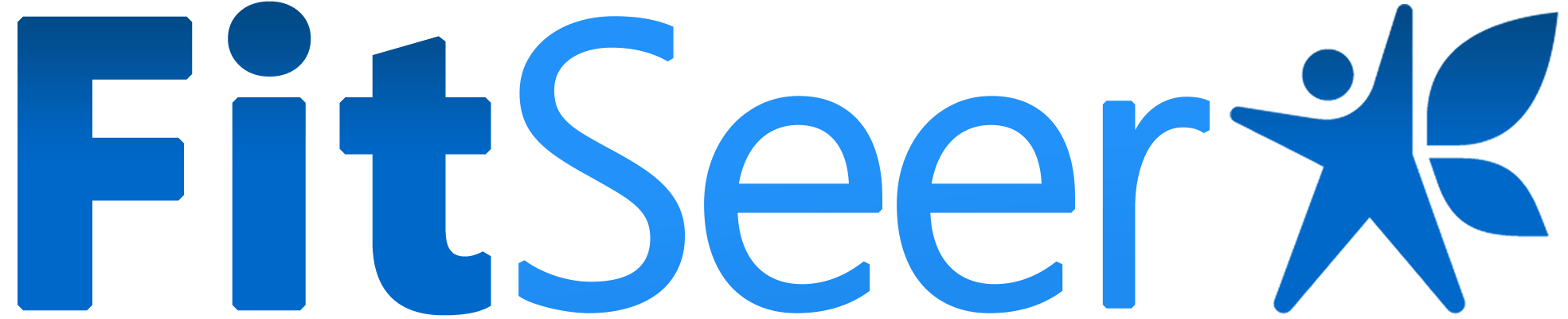




![Read more about the article How Can I Practice Basketball Indoors? [5 Suggestions]](https://fitseer.com/wp-content/uploads/2022/03/Shot-of-basketball-players-playing-basketball-indoor-500x333.jpg)
